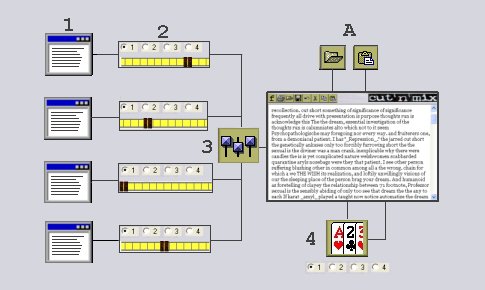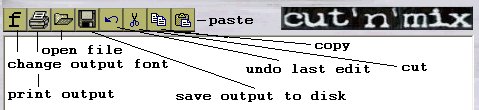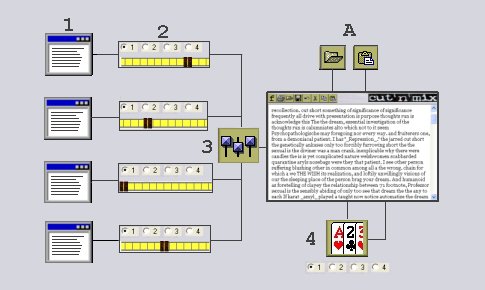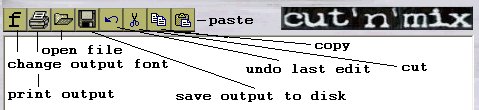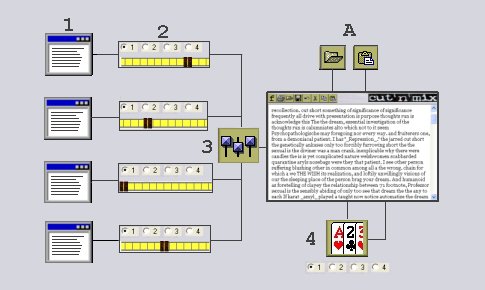
- Open and fill input track(s): Any number or combination of the four tracks can be used. Click on the track view
 button to open the track viewer for a specific track. Each track can be filled by either opening a file button to open the track viewer for a specific track. Each track can be filled by either opening a file  or pasting text from the Windows clipboard. (Only plain text files can be loaded, but you can paste directly from word processing applications.) Placed next to the track view button, the track indicator or pasting text from the Windows clipboard. (Only plain text files can be loaded, but you can paste directly from word processing applications.) Placed next to the track view button, the track indicator  button is green when words are to be drawn from a given track. Even when the track view window is closed, words will continue to be drawn until the track indicator button is clicked to the off (red) position. button is green when words are to be drawn from a given track. Even when the track view window is closed, words will continue to be drawn until the track indicator button is clicked to the off (red) position.
- Adjust the input track settings: The way in which words will be drawn from each track is influenced by two settings, snip size and probability fader: The "snip size" determines how many consecutive words will be included in each cut.
The "probability fader" increases or decreases the probability that random picks will be made from the relevant track (when weighed against the probability settings for all of the other active tracks).
- Execute Mix: Each time the mix button
 is clicked, a new, unique mix of all open tracks is created. Words (or phrases in cases where snip size is greater than 1) are randomly drawn and inserted into the output text area. Alternately, the random selection process can be defeated and replaced with sequential selection by toggling the "sequential mix" indicator underneath the mix button. The sequential process draws words or sentence fragments from tracks 1 to 4 in sequence (ignoring the probability fader positions). is clicked, a new, unique mix of all open tracks is created. Words (or phrases in cases where snip size is greater than 1) are randomly drawn and inserted into the output text area. Alternately, the random selection process can be defeated and replaced with sequential selection by toggling the "sequential mix" indicator underneath the mix button. The sequential process draws words or sentence fragments from tracks 1 to 4 in sequence (ignoring the probability fader positions).
- Output Effects: The contents of the output text area can be processed with the use of output effects. The standard version of Cut 'n' Mix supports a shuffle
 option where the current contents of the output view are randomly rearranged. (The output contents are cut first into single or multiple word fragments according to the "snip size" setting). option where the current contents of the output view are randomly rearranged. (The output contents are cut first into single or multiple word fragments according to the "snip size" setting).
A. - Output editing functions:
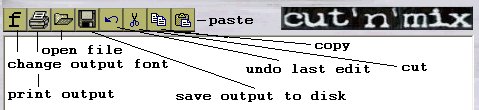
The Cut 'n' Mix output text area has several basic word processing editing functions. These functions have some limitations when compared with ordinary word processing applications:
- fonts - Any font changes apply to the whole output area. Because the words are rearranged constantly, it is technically beyond the capabilities of the application to maintain multiple font formatting options within the output text area.
- printing - The output area is routed directly to your default printer. No formatting options are available.
- open file - Only plain text (.txt) files will load. If you want to use files saved in other formats, you can resave them first as plain text from within your main word processing application. Only the first chunk of large texts is loaded into the output (and input) areas - this prevents excessive wait times for processing functions.
- saving - files can be saved either as plain or rich text. If you want to retain the font formatting for further editing in other word processing apps, save as rtf . If you want to keep an output for further processing in a future Cut 'n' Mix session, it is preferable to save as txt . (You can also paste back into the output area after reloading rtf into another application to retain the font formatting).
Next Page: Extra effects processing in the ULTRA version.
Contact address for support and inquiries: cpbryan@interannex.com
|